Double Commander is an excellent alternative to Windows’ built-in file manager.
For users who frequently use the file manager/explorer, the built-in one is truly inconvenient — switching between multiple windows is cumbersome and slow.
DoubleCommander is abbreviated as DC file manager.
DC file manager features and advantages
- Dual-pane view — perform copy, cut, and rename across folders within one window without frequent window switching.
- Restores the last session on startup, including previously opened folders and positions. Even after abnormal shutdowns or restarts, you can quickly resume prior paths and tabs.
- Free software with no cost, unlike the TC file manager which shows a startup popup each time.
- Open source — you can even modify features yourself; a great open-source project.
- Supports favorite folders (bookmarks) to quickly open commonly used paths.
- Multiple tabs — switching across many tabs is very convenient, one of my favorite features.
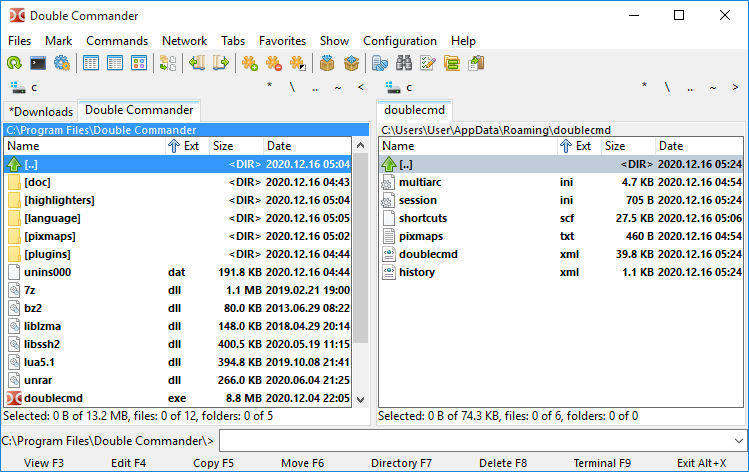
Dual panels with left and right panes enable fast operations — I really like this.
On each launch, it restores the previous state, including automatically restoring last opened folders and positions. I also love this. Every boot can quickly restore the previous work state — an excellent productivity tool.
Supports many tabs; each tab can open a folder and operate independently. Very convenient for graphics, video editing, and writing work where many file paths are open simultaneously. No more hunting across many windows. Previously, various windows were scattered; with the DC file manager, all-in-one — everything is handled within a single window.
Compatible with Windows, macOS, and Linux, delivering a consistent experience across systems — convenient for users like me who work across multiple OSes.